MX Player has become the most popular free video streaming and video-on-demand app. You can use it on any device like mobile, laptop, and TV. You can watch new-release movies, TV shows, web series, dramas, and more. It is developed by MX Media and Entertainment . MX Player works on an ad-supported model so, ads can ruin your watching experience. In this article, we’ll guide you on how to remove ads from MX Player with some easy steps. This includes using an ad blocker and upgrading to the ad-free MX Player PRO version. You can also use the MX Player Pro Mod APK
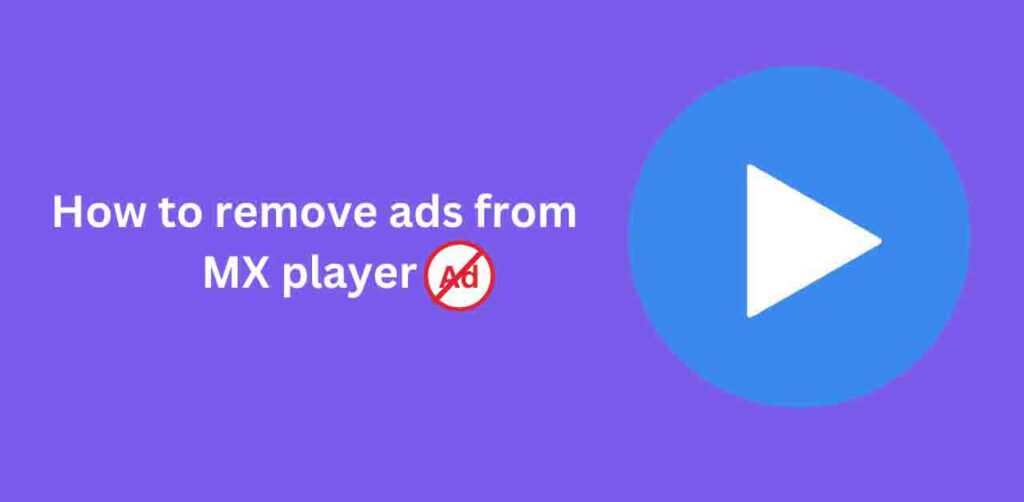
Why removing ads on MX Player might be a good idea
There can be various reasons for blocking ads, some of which we have listed below.
Boost The Performance of Video Streaming:
Ads that appear during video streaming can be annoying. Blocking ads can provide a better user experience
increase data consumption:
Everyone knows ads always show when the internet is on. so, these ads can cause increased data consumption.
Low battery issue:
Frequent ads during video streaming can reduce your device’s battery percentage. This happens because these ads use your device’s GPU and internet at the same time.
Data leaks:
Have you ever noticed that when you see any ads on your device they match your recent queries? The reason you should avoid using a source for queries is that it may share your data with third parties. These ads can lead your data with third parties. These ads can lead to data leaks and privacy risks.
1:Remove Ads on MX Player Using an Ad Blocker
If you’re looking for a simple method to block ads on MX Player, then you are in the right place. An ad blocker might be your best option. Ad blockers are software tools. They prevent ads from appearing on websites and applications. To block ads on MX Player, follow these simple steps:
Install an adblocker:
if you are using an MX player on a PC or laptop then download and install an ad blocker extension on your web browser. some popular ad blockers are AdGuard, Adblock Plus, and uBlock Origin.
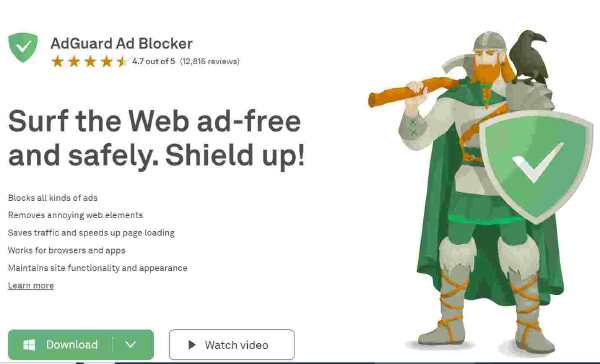
Configure the adblocker:
After installation, configure the adblocker. Then, go to the ad blocker settings and select “max player” as the blocklist to block all ads served by the MX player.
Enjoy ad-free streaming:
now enable the ad blocker, open MX player, and enjoy ad-free streaming.
Please Note:
when installing ad blockers from unauthorized sources they may contain malicious software. . So be careful only downloading reputable adblocker extensions offered by reputable developers.
2: Upgrade to MX Player PRO:
MX Player Pro is a top-class version of MX Player. It provides an ad-free environment with a few extra functions. If you want ad-free streaming, upgrade to MX Player Pro. Here are some easy steps to improve video streaming with MX Player without ads.
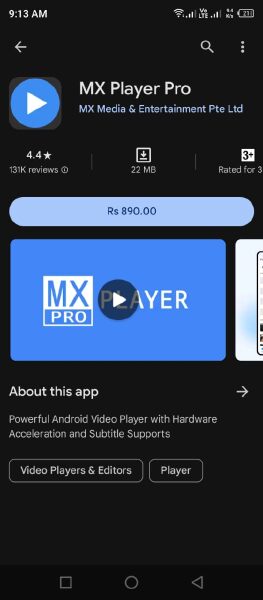
1. Go to App Store: first Open your device’s App Store (Google Play Store for Android or App Store for iOS).
2. Search for MX Player PRO: In the search bar, type “MX Player PRO”.
3. Install the app. After finding the app, click the “Install” button to download and install MX Player PRO on your device.
4. Sign in to MX Player PRO: Open the downloaded app and sign in with your old MX Player account or create a brand new one.
5. Enjoy advertising-free streaming:
With MX Player PRO, you may now enjoy a fine streaming experience. Plus, you get additional features without any commercials.
3: Ad-Free Streaming with MX Player Pro Mod APK:
if you are seeking a free alternative to the MX Player Pro version then you should download the MX Player Pro Mod APK.
It is a modified version of the original application, it provides Free access to pro features and removing ads. Here is how you can remove ads from MX Player using MX Player Pro Mod Apk
1. Search for MX Player Pro Mod Apk:
First, open your web browser and type “MX Player Pro Mod Apk”. Find which website provides the converted version of MX Player.
2. Download Mod Apk:
after finding the MX Player Pro Mod APK file from a trusted website. click the “download “ button
3. Enable Unknown Sources:
Before installing the Mod APK, open your device settings. Go to the “Security” section and enable the “Unknown Sources” option. Now you can install applications from third-party sources on your device.
4. Install Mod Apk:
now you need to find the downloaded Mod APK file and click on it for the installation process. Follow the instructions to complete the installation.
5. Open MX Player Pro:
After installation, open the MX Player Pro Mod APK and enjoy uninterrupted ad-free streaming.
Please Note:
Downloading and installing files or applications from an unofficial source can cause a higher risk to your data security. Always choose official sources to stay safe.
4:Disable Background Data Usage of MX Player
If you are using MX Player on Android, another way to remove ads is to disable background data for the app. This method can help reduce the number of annoying ads. Follow these simple steps to do so:
1: First, long press on mx player app icon

2:Tap on “App Info”. You will see some options, but select “Mobile Data Usage & Wifi”.
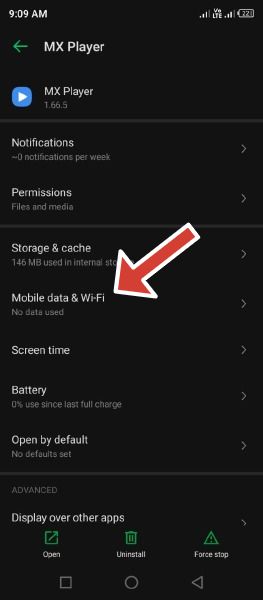
3:Tap on “Disable Background Data Usage”
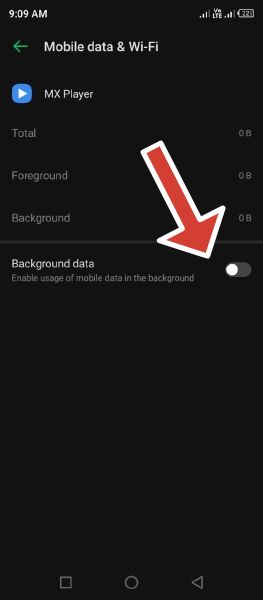
Conclusion:
No doubt, Max Player is the most popular video streaming app but during video streaming, ads may be the cause of frustration. these ads can increase the chances of
data leaks, cyber threats, and data consumption. In this article, we discussed several methods to remove ads from mx player so that you enjoy uninterrupted playback. Whether you choose to use an ad blocker, upgrade to the ad-free MX Player Gold version, or explore the MX Player Pro Mod APK, the choice is yours. we hope these methods helped you to remove ads from the mx player. if you have any concerns about it. please leave a comment in the box below

Pingback: Why is my Galaxy watch Battery Draining so Fast? - Gadget Labz